This page is used for making adjustments to features and functions that affect the way content is stored in the system.
The page options are split across two tabs:
- Content Settings (the tab that is selected by default).
- Workflow Settings (green highlight on the image below).
Content Settings
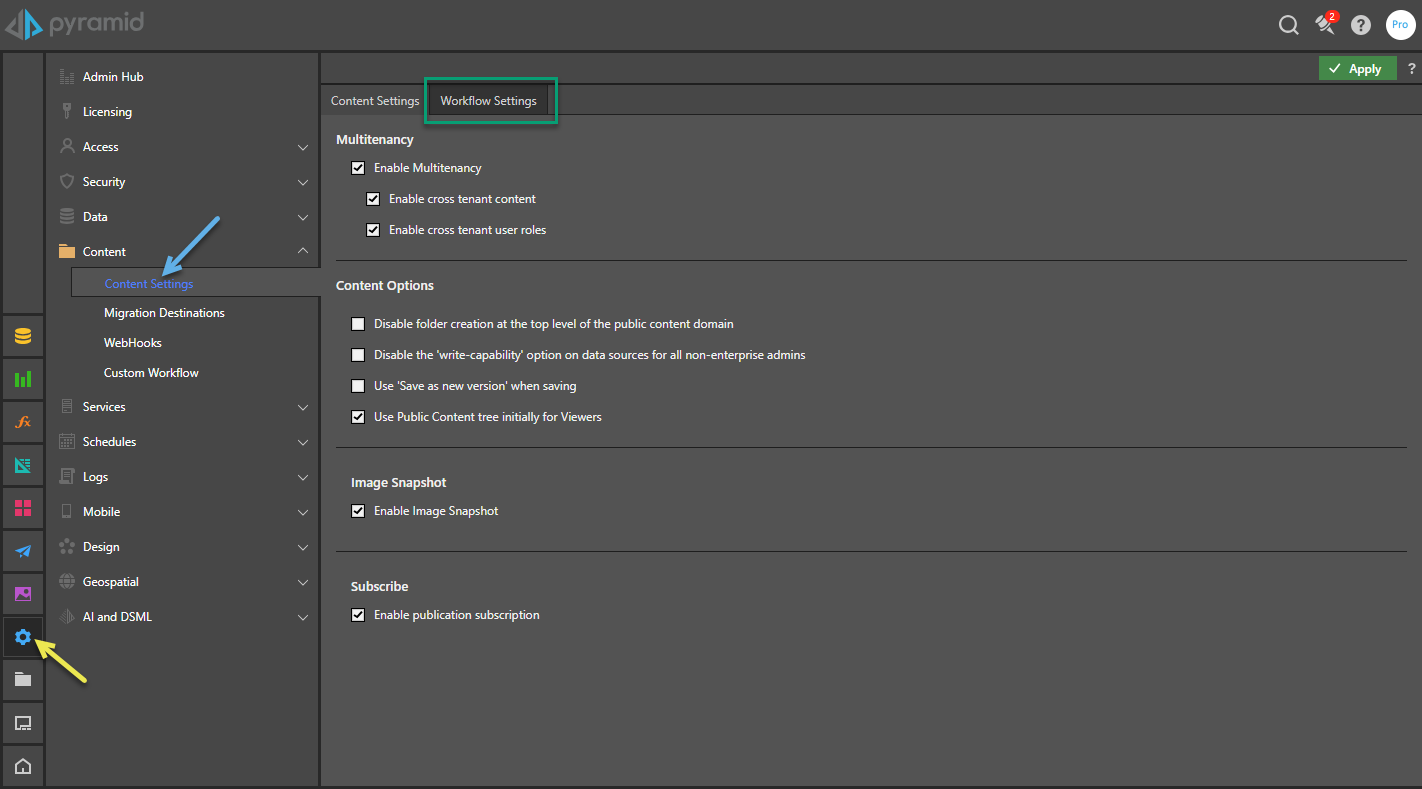
Multitenancy
Enterprise Admins can enable multitenancy from the Multitenancy page. This allows the system to use multitenants in the system.
Note: This feature is only available with the Enterprise edition.
Cross Tenant Options
The user-role-tenant model in Pyramid uses the classic multi-tenant approach: users, content and data within a tenancy cannot be accessed by other users in another tenancy. However, this can be altered with "Cross Tenancy" options.
- To learn more about cross-tenant content, click here.
Cross Tenant Content vs Cross Tenant Roles
- Cross tenant content is useful if you want the same content to be seen and accessible by different tenants without having to create duplicates. It works by explicitly adding multitenant roles to content or folders and can only be set and managed by ENTERPRISE admins.
- Cross tenant roles, on the other hand, delivers similar functionality to cross tenant content, by allowing users to join roles outside of their own tenant - but the settings are attached to the role, rather than the content. As such, it can be extended to data security and any future content and it allows DOMAIN admins to add and remove users, from outside their domain / tenancy, to existing roles without Enterprise admins. This is useful for on-going management of common content and data elements in a deployment at the domain level.
Cross Tenant Content
This setting allows Enterprise Admins to assign public content to users from different tenants.
Select the Enable cross tenant content checkbox, and click Apply to save your changes.
Cross Tenant Roles
Allows Enterprise and Domain Admins to assign users from different tenants to roles in another tenant, enabling Admins to grant specified users access to content from multiple (or all) tenants.
Select the Enable cross tenant user roles checkbox, and click Apply to save your changes. Once cross tenant user roles have been enabled, Admins will have the ability to assign multiple roles from different tenants to users in different tenants from the Roles panel.
- For more information about roles, and assigning multitenant roles, click here.
Content Options
Folder Creation
You can also opt to disable folder creation at the top level of the public content domain, to more easily govern folder creation.
Write Capability
Select the Disable the 'write-capability' option on data sources for non-enterprise admins checkbox to disable the ability of domain admins to create new databases on the server. Only the enterprise admin can create new databases on the server if this option is selected.
Versioning
Select the Use 'Save as new version' when saving checkbox to ensure that each change is saved as a new version, enabling version control.
Warning: Enabling this feature can greatly enlarge the database, and adversely affect performance.
Content Tree for Viewers
Select the Use Public Content tree initially for Viewers checkbox to open the Public view (yellow highlight) by default when any viewer opens the Content Explorer for the first time. Note: This could either be when the viewer selects the Content Explorer option (green arrow) for the first time, or, if the Content Explorer is selected as the Default Content View for the Viewer's tenant, when they first open the app.
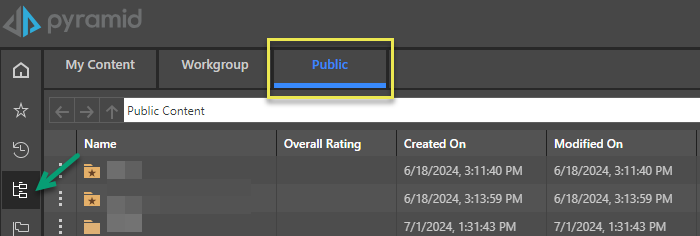
Note: The default view when accessing the Content Explorer for the first time is typically the My Content view. Since a Viewer typically does not have any content in their My Content folder, this checkbox is provided to override that default for Viewers without affecting the default for any non-Viewer users.
Image Snapshots
Use this switch to enable or disable the background "snapshot" engine. Snapshots are used in the system to create miniature thumbnail images for use the content management tools and UI. They greatly help users identify content using a visual cue. Disabling this feature will prevent thumbnails from being rendered.
Subscribe
Admins can elect to let "viewer" users see Publish templates in their content explorer tools. When the viewer clicks on the item they are given the opportunity to subscribe to that publication (like a Discover or Present item). By default this option is off.
Tip: To secure which Publish templates are shown to viewers, content developers should ensure the blue publish templates are secured appropriately in the content system and its folders.
Workflow Settings
Workflow settings controls access to built-in "Conversations" and other custom workflow applications added to the application.
Conversations , the standard built-in workflow, enables users to write comments and annotations into visualizations, reports and dashboards by starting new threads with one or more users in the system. Custom workflow templates can also be added by developers to use the same infrastructure for other purposes beyond conversations and annotations.
Note: This feature is available in the Enterprise Edition only.
- Enable Workflows: By default, workflows are not enabled. Check the box to enable workflows and the built-in Conversations tools.
- Enable Workflow Snapshots: By default, workflow snapshots are disabled. Check the box to enable snapshots. Workflow snapshots enable users to store query results and the underlying report structures at the time a workflow is started. Workflow participants can then load the snapshots back to view the exact query results and/ or structure at the time the original workflow was submitted. Click here to learn more about snapshots.
- Enable Workflow Templates: This setting allows developers to load custom workflow templates into the system to supplement the built-in Conversations workflow. Access to the templates in the system is governed by the permissions setting (see below).
- Exclude roles from recipients: This setting allows you to hide roles from recipients.
- Template Permissions: See below.
- Polling Interval: The Polling Interval is the frequency at which clients are updated with changes in the workflow threads. By default, this is set at 60 seconds. Setting the polling rate too low can have a negative impact on performance.
Template Permissions
If custom workflow templates are added to the system, administrators can elect how the custom templates can be accessed.
- Allow All Templates: all custom templates, including the built-in conversation option are universally available
- Templates by Model: each custom template and the standard Conversation workflow need to be enabled for each data model deployed. Since each data model is governed by Tenancy and Role access, this option offers granular control over which users will see which workflow template.